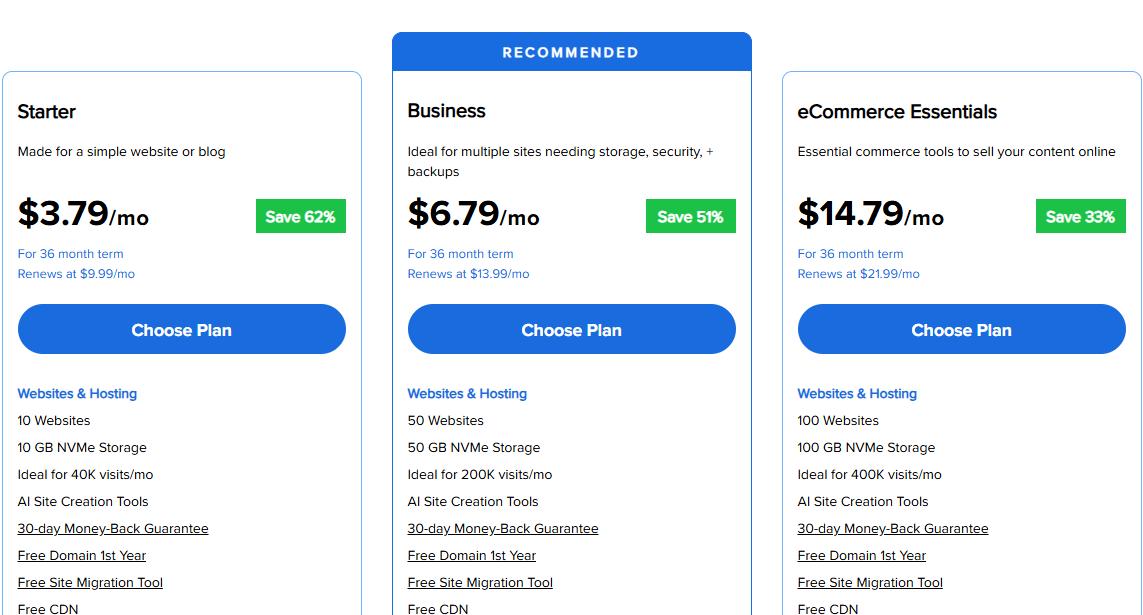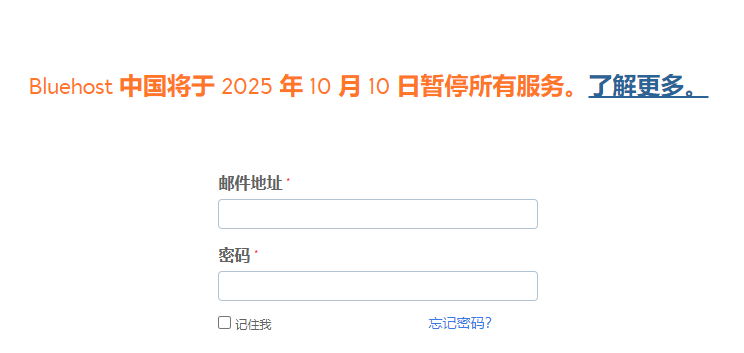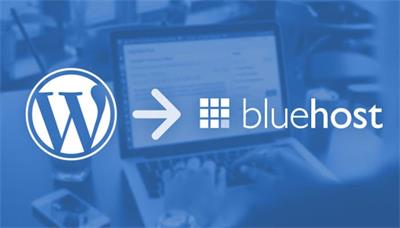相信很多使用过BlueHost等主机的站长朋友们都知道,这些美国主机搭建的网站的所有文件都是存放在网站根目录,也即是Public_html目录下,通常我们网站的主域名就是绑定在网站根目录下,但是有时因为某些原因我们不便于将主域名绑定在根目录,而是需要将其绑定在Addom Domain的子域名所在的一个子目录,也就是通常说的二级子目录,那么我们该怎么办呢,这样会不会对网站造成不好的影响呢?
其实很多美国主机是支持将主域名绑定到二级子目录的,我们只需要修改.htaccess文件做一个转发操作就能实现。接下来笔者就和大家一起看看如何操作这个过程。
1,登录BlueHost主机的cPanel控制面板,找到Files文件模块,“Files(文件)”→“File Manager(文件管理)”点击进入,如图:
2,在弹出的目录选择的对话框里,选择要修改的网站的根目录,另外勾选上“参看隐藏文件”选项,以方便找到.htaccess文件。点击“Go”进入文件管理面板。如下图:
3,第三步:在文件管理面板,public_html目录下找到.htaccess文件。鼠标右击,选择“Code Edit”进入代码编辑页面,在这里可以修改.htaccess文件。如图:
最后,在.htaccess文件的编辑页面,插入如下代码即可,需要注意的是把代码中example.com换成你自己的域名,把subdirectory目录换成你自己的目录名即可。代码如下:
# Bluehost.com
# .htaccess main domain to subdirectory redirect
# Copy and paste the following code into the .htaccess file
# in the public_html folder of your hosting account
# make the changes to the file according to the instructions.
# Do not change this line.
RewriteEngine on
# Change example.com to be your main domain.
RewriteCond %{HTTP_HOST} ^(www.)?example.com$
# Change ‘subdirectory’ to be the directory you will use for your main domain.
RewriteCond %{REQUEST_URI} !^/subdirectory/
# Don’t change these line.
RewriteCond %{REQUEST_FILENAME} !-f
RewriteCond %{REQUEST_FILENAME} !-d
# Change ‘subdirectory’ to be the directory you will use for your main domain.
RewriteRule ^(.*)$ /subdirectory/$1
# Change example.com to be your main domain again.
# Change ‘subdirectory’ to be the directory you will use for your main domain
# followed by / then the main file for your site, index.php, index.html, etc.
RewriteCond %{HTTP_HOST} ^(www.)?example.com$
RewriteRule ^(/)?$ subdirectory/index.html [L]
编辑完成,记得保存退出,这时主域名就顺利的绑定到了你自己设定的网站二级子目录下了,和根目录下一样,对网站不会造成什么影响。其实笔者还是建议如果不是特殊需求,尽量还是保持主域名绑定在根目录下,这样便于我们对网站操作管理,当然如果绑定在二级子域名也不会对我们的网站有什么不好的影响,站长朋友大可放心。
相关文章:BlueHost更换主域名须知
 BlueHost海外虚拟主机评测
BlueHost海外虚拟主机评测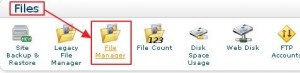
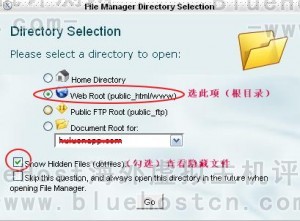

 疑问:BlueHost美国主机出中文官网了?
疑问:BlueHost美国主机出中文官网了?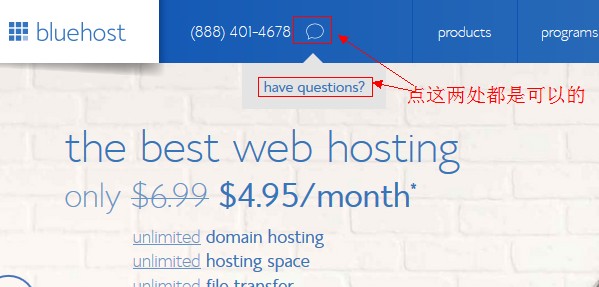 BlueHost主机新版官网Live chat位置很有趣
BlueHost主机新版官网Live chat位置很有趣
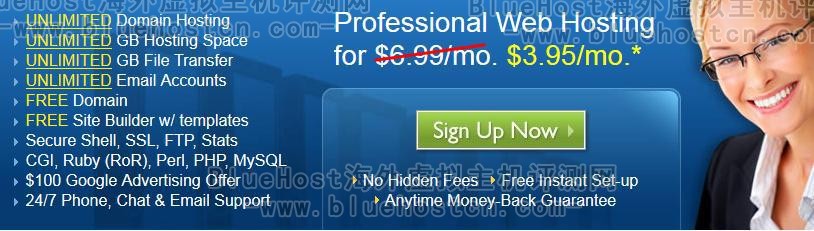 BlueHost主机感恩节低价促销 3.95美元购主机
BlueHost主机感恩节低价促销 3.95美元购主机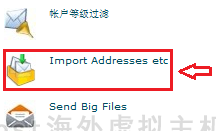 BlueHost主机批量导入电子邮件账号教程
BlueHost主机批量导入电子邮件账号教程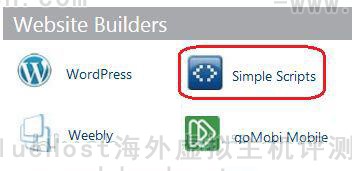 BlueHost主机安装OpenCart图文教程
BlueHost主机安装OpenCart图文教程